Tools Panel Navigation
To access Tools & Settings, click the gear icon in the top right corner of MerusCase. Top-level sections of the Tools section will be displayed in the gear icon’s menu, such as My Account, My Preferences, Firm Setup, and more!
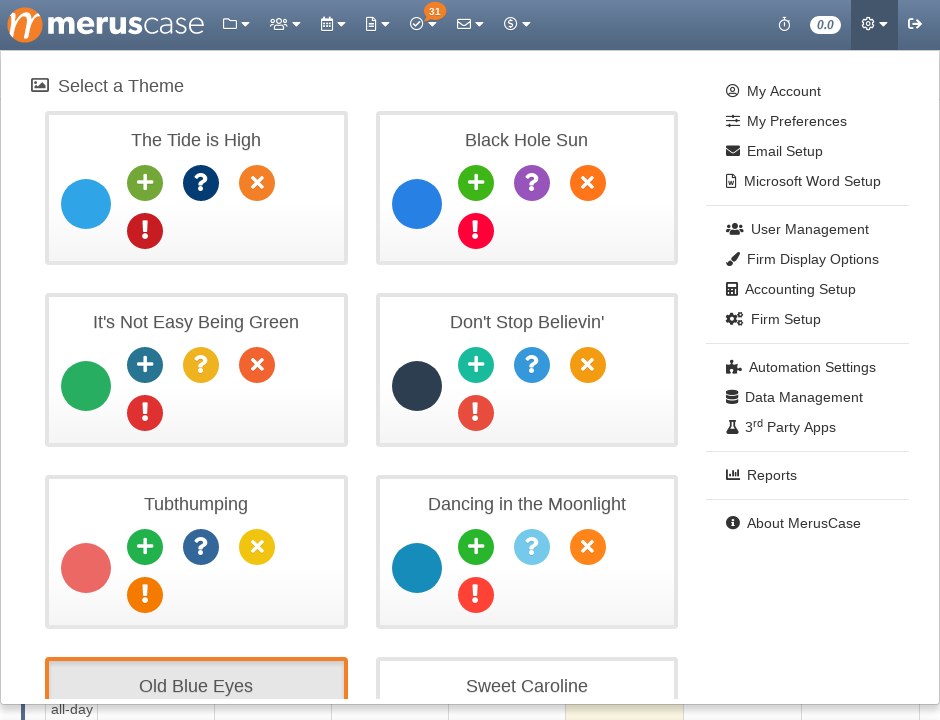
Whenever you’re in Tools & Settings, the left-panel is visible, providing quick access to various User and Firm settings.
Account
The Account submenu displays navigational links as follows:
- My Account: View details of your account such as Permission Level, Username, Initials, Billing Rate, Default Billing Level, Last Login date/time, and “White Listed” IP Addresses.
- User Preferences: Customize a wide variety of your MerusCase experience through User Preferences.
- Firm Info: View your firm’s Name, Address, Default Venue, number of user licenses, tax ID/EIN, and Communication media through Firm.
- Reports: Run various useful reports using your firm’s data, such as a report on Recently Closed Cases, Referrals, Invoices, and more.
Email Setup
Add and manage incoming and outgoing email accounts for both individual and shared accoutns within MerusCase via Email Setup.
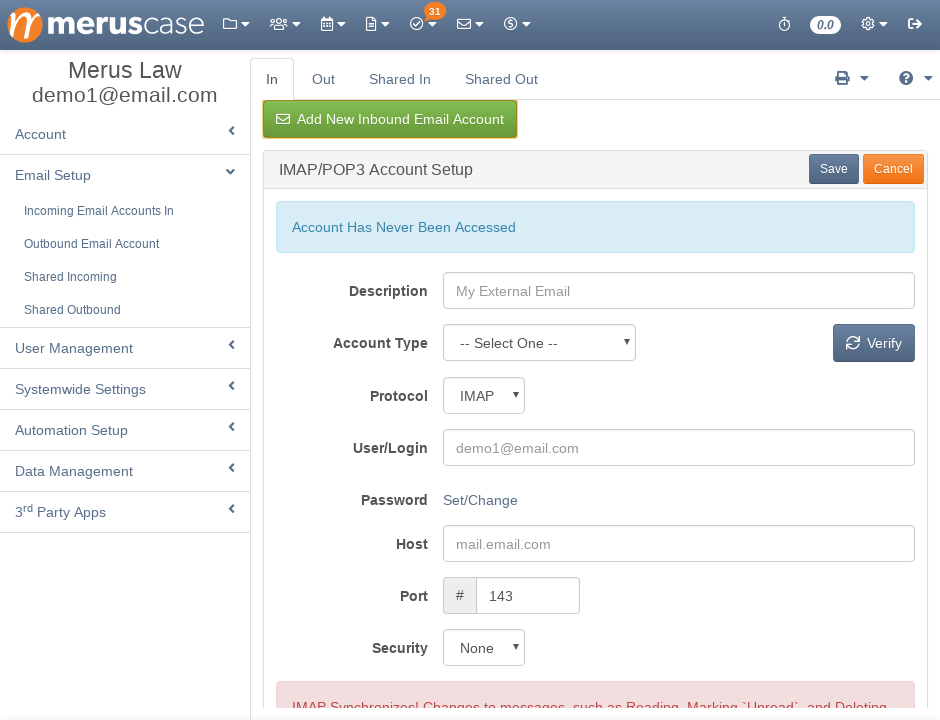
MerusCase Subscription information
The features available under the new MerusCase Subscription Information page allow for better management of your firm’s MerusCase user licenses and subscription renewals. You can also access your subscription invoice and payment history via Subscription Information.
User Management
User Management provides a away to view active and suspended users, edit permission levels, add new users and more. See documentation entitled User Management for a more in depth look.
Systemwide Settings
The Systemwide Settings section quickly links you to Display Options such as Activity Tags and Event Type, Accounting Setup, Firm Preferences, and more as follows:
- Display Options
- Activity Tags: Create Activity Tags to help organize firm activities and data.
- Event Types & Colors: Create Event Types, such as “Meeting” or “Court Appearance”, in order to organize your firm’s calendaring system.
- Party Groups: Classify individuals and companies into custom categories within the Parties tab. This simplifies the process of finding specific groups of people, such as medical providers, attorneys, or witnesses, within long lists of parties on a case.
- Case Identifier & Party Order: Select from the options available in the dropdown menu to set your Secondary Case Identifier. Either MerusCase will assign a number to your cases incrementally, or it will pull in the File Number you entered in the Case Details tab. You can also use the Party Ordering tool in order to customize the order in which the people types show up in the dropdown menu when creating or editing a contact.
- Accounting Setup
- Time Tracking & Invoices
- Billing (UTBMS) Codes: Add billing codes to your firm. If you want a Uniform Task-Based Management System (UTBMS) billing code that isn’t included in your ledgers, then you likely need to add them to your firm. We don’t automatically add all the codes to reduce the amount of time you need searching for them.
- Payment Methods
- Firm Preferences
- Firm Letterhead, Addresses, & Branch Offices: Keep track of firm offices in Firm Branch Offices. Here you can see information about different branch offices, as well as upload branch letterheads and return envelopes.
- Court Integration Setup: If you use the Electronic Adjudication Management System (EAMS) in California, you can use the preferences under Court Integration Setup in order to select whether or not you’d like to allow MerusCase to JET File on your behalf. If you would like MerusCase to file on your behalf, click on the designated checkbox and fill out the associated authorization form that appears when that checkbox is selected. If you would not like MerusCase to file on your behalf, you may elect to input your own JET File account credentials. Additionally, if you would like to use Electronic Filing (eFile) and have an EAMS eFile account, you may select the corresponding checkbox and input your EAMS eFile account credentials.
Automation Setup
- Statutes: Create custom statutes that can be applied in the Statute Expiry section of a case.
- Workflow: Seamlessly automate your tasks and events. Workflows are organized around a logic that you can create and are triggered by the creation of an activity using an activity tag that you assign.
Data Import Tools
- CSV Import: Use this handy import tool to skip the manual entry on billing codes, contacts, and events.
- Contacts
- Calendar
- Cases/Matters
- Billing Codes
- Remove Duplicates: The MerusCase Dedup tool removes duplicate rolodex entries that have identical information by merging in those multiple entries into one. Cases attached to the rolodex entry will also be merged into the new single contact/company.
- API Documentation: Interested in integrating with MerusCase? Refer to our API Documentation for more information.
