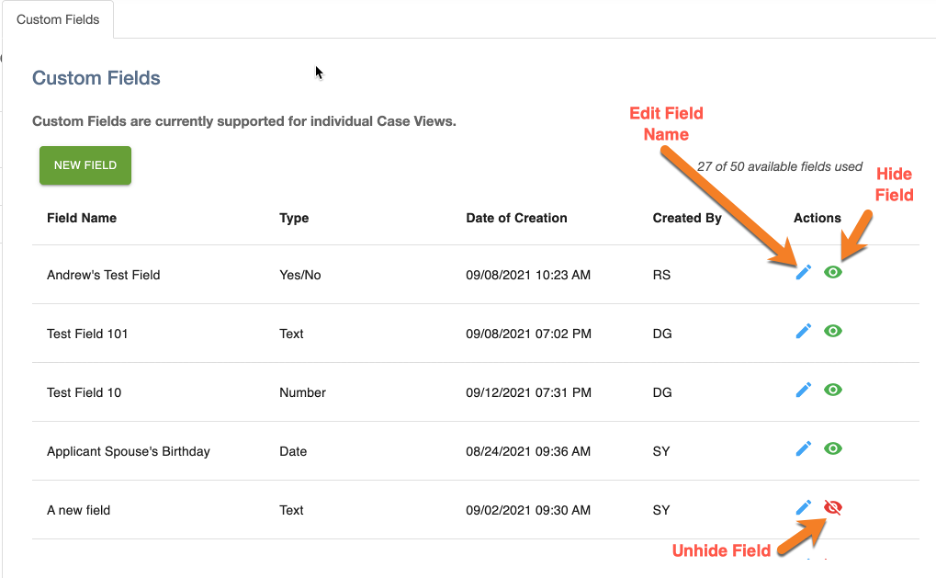Custom Fields Settings
Custom Fields at MerusCase
As a firm administrator, you can now enable custom fields for your firm. These fields will be applied to all of your cases within MerusCase. You can create up to 50 custom fields (total), with the ability to edit the field name and/or “hide” at any time.
There are 5 different types of custom fields currently supported: 1) Date, 2) Currency, 3) Text (up to 250 characters), 4) Numeric, and 5) Yes/No (in the form of a dropdown menu). You can create and customize each custom field with your desired naming convention, however, no two custom fields can have the same title.
Please note, custom fields are currently supported for individual Case Views, only. We plan to expand support for merging custom fields into Templates, as well as funneling data into our Reports.
Getting Started - Enabling and Creating Custom Fields
Step 1: First, as a firm administrator, you’ll go to “Tools & Settings” found in the top right corner of the navigation bar. From there you’ll find the new Custom Fields section under “Systemwide Settings”
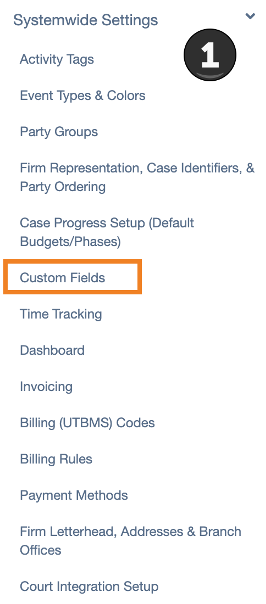
Step 2: Then select “New Field.” This will then prompt a new pop-up modal to create a custom field.
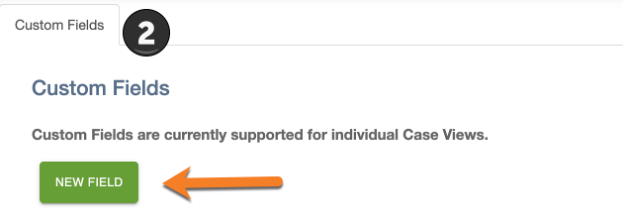
Step 3: Enter the desired name of your newly created custom field, as well as the field type (Step 4).

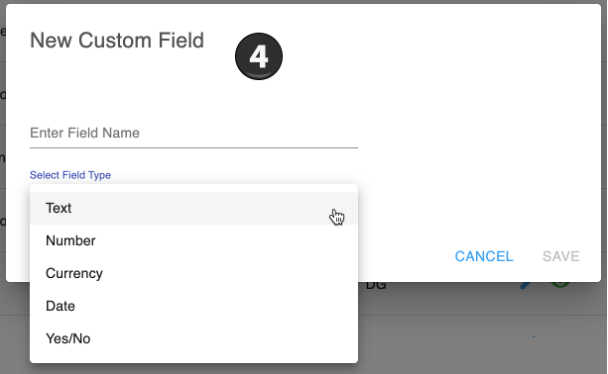
Pro-Tip
Remember, after creation, you’ll have the option to edit the name of the custom field in addition to being able to hide it. However, you cannot change the type of field after creation.Editing Custom Fields
As a firm administrator, you have the ability to edit the name of a custom field and hide/unhide a given custom field at any time, and as many times (as needed).