Dashboard
When logging into MerusCase, the first thing you’ll see is the Dashboard. The intention of the dashboard is to provide the user with a quick snapshot of what is going on in the firm and acts as the user’s homepage in MerusCase.
Anytime you’d like to navigate back to the dashboard within the system, simply click the MerusCase logo in the top-left of your screen.
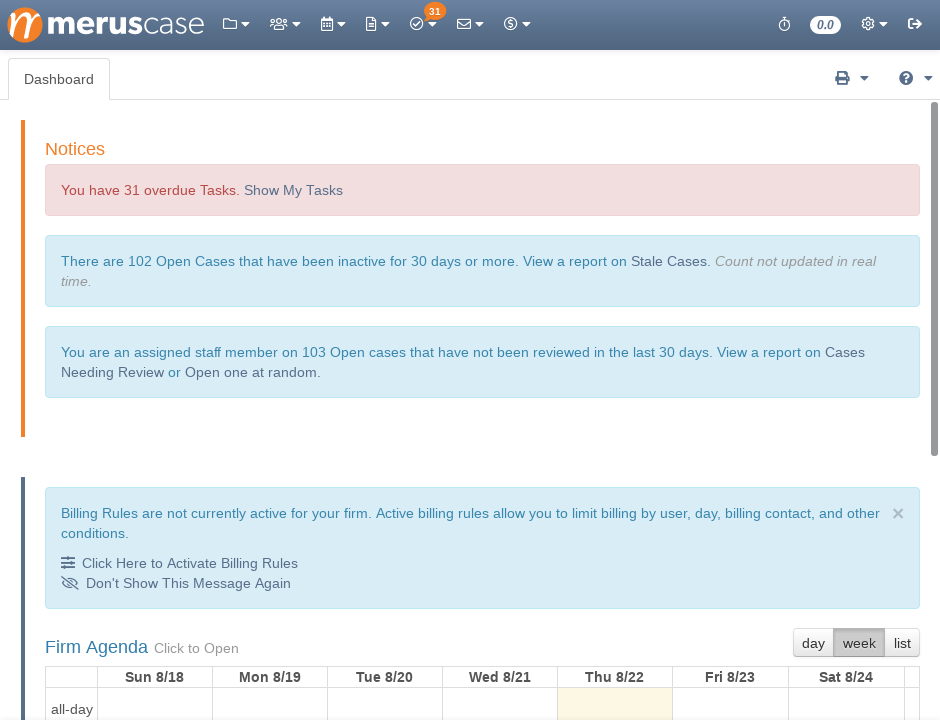
Notices
Notices provides an overview of recent MerusCase blog posts, stale cases, cases in need of review, and overdue tasks.
Clicking on Stale Cases will display a report on all cases that have been inactive (i.e. in which there hasn’t been an activity) for a specified number of days. By default, this number is set to 30 in User Preferences.
Clicking on Cases Needing Review will display a report on all cases that have not had an activity with a “Reviewed” activity tag for a specified number of days on which you are an assigned staff member. By default, this number is set to 30 in User Preferences. A given case will not show up here when it has been marked reviewed in the Case Details tab or when the activity tag “Reviewed” is manually added to a recent activity.
Clicking Show My Tasks will take you to tasks assigned to you.
My Agenda / Firm Agenda
This section displays information on upcoming events and tasks. You may configure the agenda view to show only events assigned to you or to show all firm events by adjusting your user preferences. This section will be labeled as My Agenda or Firm Agenda according to your settings. Clicking on the Agenda label will navigate you to the corresponding page in the Calendar section of MerusCase.
Use the buttons in the top-right to toggle between the day, week, and list view options for the Agenda. Your most recent selection will remain as your default until you change the view again. The day and week views display events and tasks in a traditional calendar format for the current day or week, respectively. Tasks will appear on the day they are due under the “all-day” section of the Agenda for that day. Only tasks with set due dates will appear in the Agenda. See Tasks for more details.
The list view summarizes upcoming events for the week in an ordered list organized by day. Clicking on the entries in the list view will take you to the corresponding event in the Browse Firm Events table. Tasks will not be shown in this view.
Regardless of your view setting, hovering your mouse cursor over an event in the Agenda view will provide a preview of the event’s details.
New Messages
Any unread messages in your inbox will be displayed here. Clicking on a row opens the message to view.
For more information on email in MerusCase, see Email Setup & Messages.
Most Productive Team Members
This module displays the top six users in the firm that have recorded the most Case Activities in the last seven days.
Most Ambitious Billers
This module displays the top six users in the firm that recorded the most billable hours in the previous calendar month that have already been invoiced. It does not include invoiced time that was first logged in any time period other than the previous calendar month, nor does it include expenses. If your firm exports its charges from MerusCase into other software or does not track time at all, you will simply see a notice on the graph that there are no hours to be displayed.
Note that this graph is only visible to certain permission levels, those being Administrators and Power Users with Accounting.
