Damages
The damages section in MerusCase allows firms to enter in line items such as police report or medical record fees, emotional distress, loss of wages, and more.
Damages in MerusCase are visible to all case types which allows each firm to track expenses to be billed against the firm’s client account. The line item totals, such as invoiced or demanded, can be referenced and utilized when drafting a Demand Letter and can be used to enter information within the Settlements tab in MerusCase.
The damages section can be found within the submenu of the Case Ledger tab (displayed as a dollar sign) within a case.
Adding a New Damage
To add a new damage, click on the New Line Item button. On click, the New Line Item view will appear in the right panel.
Note
The line item description is required in order to save the new damage.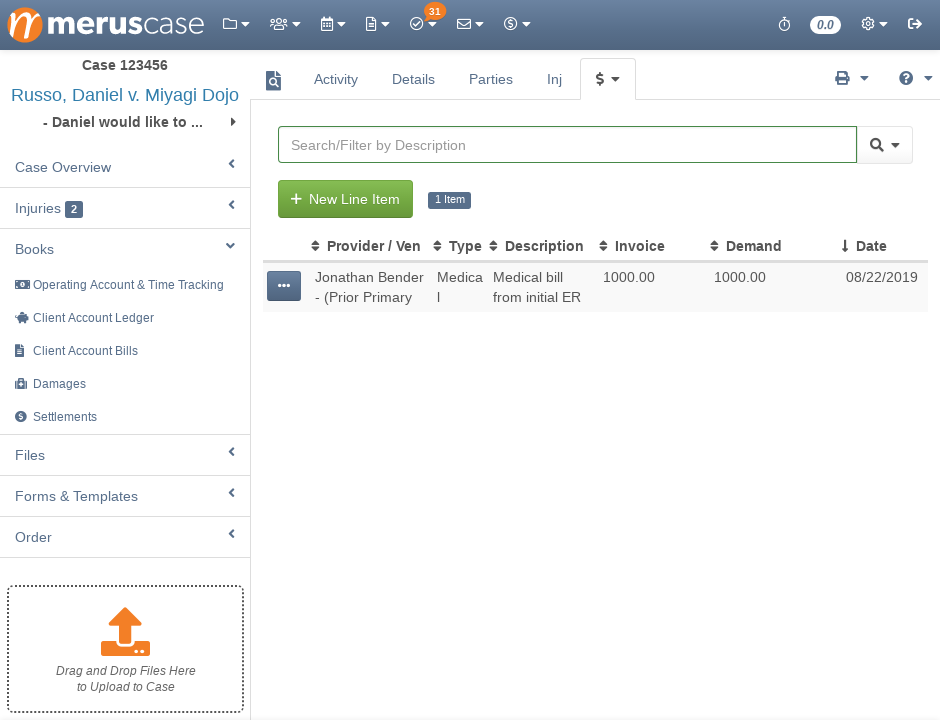
Editing a Damage
-
Click on the line item you want to edit.
-
Edit the fields as necessary and click Save.
Deleting a Damage
To delete, click on the Control Column (displayed as three little dots) next to the desired line item and select Delete.
Generally, anytime a user deletes an item, a popup message will appear asking for confirmation from the user.
Filtering Damages
Any table in MerusCase allows for filtering across any of the columns on your screen to provide the user a tailored list within the system. In other words, use the filter to quickly find a specific line item within the table.
Additionally, MerusCase supports the use of multiple filters at once. For instance, a user can search for all open (by the Case Status column) cases within Browse Cases and then apply a second filter to then search for Assigned to Me (by the Staff column) within those open cases.
To apply multiple filters, enter the first filter then click on the magnifying glass. On click, a drop-down window will appear. Click Add Filter and toggle what to filter by.
Select Always use this column if you wish to always use the same filter type. Many firms find it particularly useful to select this option when filtering for cases, forms, or templates.
Pro-Tip
MerusCase filtering has very powerful Search and Filter Tricks available to you, such as Custom Filter Shortcuts, powerful keywords, Preset Filters and even more!To remove a filter, click on the added filter button (each applied filter appears as a button underneath the Search/Filter bar). For example, to remove the filter for open cases, click on the button Status: Open underneath the Search/Filter bar.
