Adding a New Task
From the Main Menu
You can create a new task from anywhere in MerusCase.
-
From the Tasks section of the main navigation bar, click New Task.
- Fill out the task info:
- Assigned To: The individual responsible for ensuring that this gets done.
- Due Date: The date by which the task must be completed. This field is not required.
- Priority: The priority setting conveys how urgent the task is.
- Case File: Optional. Tasks can be linked to a case, with their creation and completion being displayed as activities in the linked case’s Activity tab.
- Description: Information salient to the task.
- Click Save once all required fields have been entered.
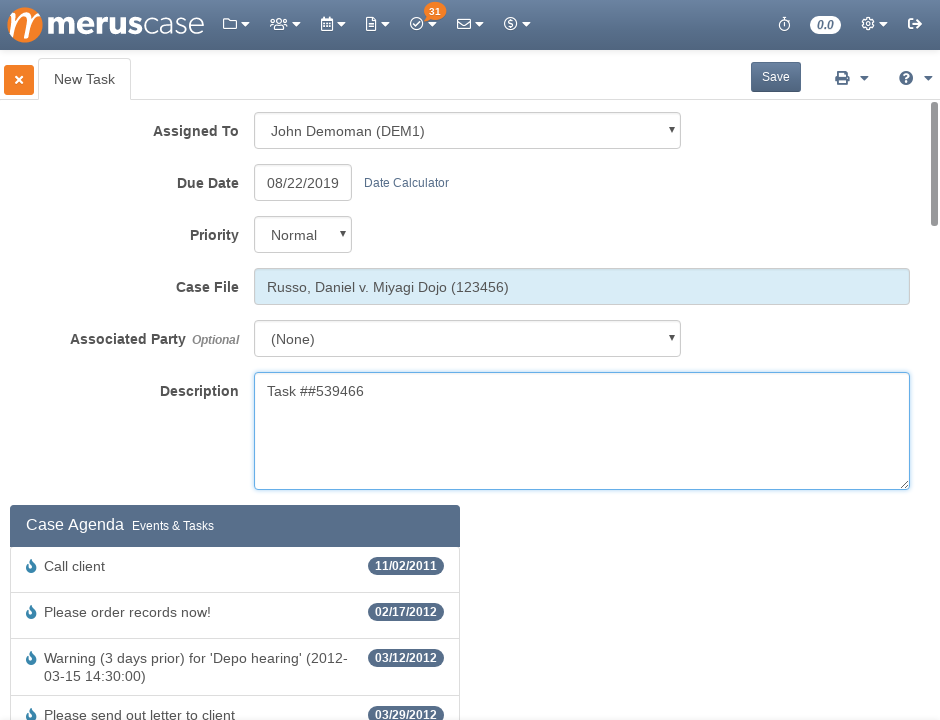
Note
From within a case, the option to instead add a New Case Task will automatically fill in the current case in the Case field.From Browse Tasks (Firm/Case) and My Tasks (All/Case)
-
Click on the Add Task button.
- Fill out the task info:
- Assigned To: The individual responsible for ensuring that this gets done.
- Due Date: The date by which the task must be completed. This field is not required.
- Priority: The priority setting conveys how urgent the task is.
- Case File: Optional. Tasks can be linked to a case, with their creation and completion being displayed as activities in the linked case’s Activity tab.
- Description: Information salient to the task.
- Click Save once all required fields have been entered.
