Vocational Service Referrals
MerusCase is partnered with leading providers of vocational services, to allow firms to easily refer injured workers for help with job displacement benefits.
Vocational Service Referrals Process Overview
A summary of the Vocational Service Referrals process is as follows:
- A MerusCase user creates a Referral from the Browse Voc Service Referrals screen, or from the case file itself.
- The provider receives the request, and marks it Under Review. This update is displayed in MerusCase.
- At this point, the provider takes the lead on the Vocational Service. Representatives from the provider investigate the voucher status.
- Once the voucher eligibility is determined, the referral status is updated to Voucher Granted, Voucher Denied, Enrolled, or Completed. Each status update is displayed in MerusCase
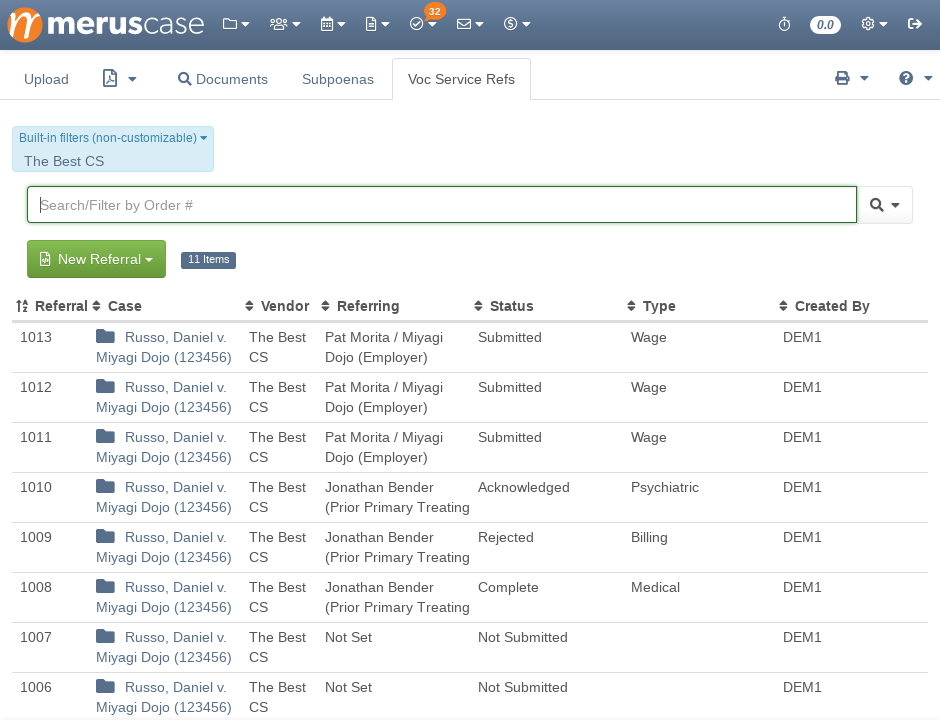
Submitting Referrals
First Phase
Submitting Referrals From a Case File
If you are in a case file and would like to submit a referral relating to this file, use the following simple steps:
-
Click the Order tab at the top, and select Refer to Voc Service.
-
Click the New Referral button. A panel will appear on the right side with information about this referral.
Submitting Referrals from the Browse Voc Service Referrals window
To submit a referral from the Browse Voc Service Referrals or Browse Case Voc Service Referrals screen, use the following steps:
-
Click the Documents tab, then select Browse Voc Service Referrals or Browse Case Voc Service Referrals. Browse Voc Service Referrals will display a list of all referrals requests for the firm, whereas Case Voc Service Referrals will display only records requested in the current case file.
-
Click the New Referral button. A panel will open on the right side with options for the referral.
-
Type in the name of a case, and click Save in the upper right. The panel will now display options for your referral.
Second Phase
-
Enter in the information for this request:
- Select from Parties: Select a party to refer for Vocational Services. This field will default to the Applicant on this case. You may click on Search Rolodex Instead if the person isn’t added as a party on the case.
- Injury: Choose an injury on this case file that is related to the referral.
- Type of Voucher: Choose to refer the client for the Supplemental Job Displacement Benefits (SJDB) Voucher, the Return to Work Supplemental Fund (RTWSF) Voucher, or both. Please note that the Return to Work Supplemental Program (RTWSP) is only valid for injuries that occurred on or after January 1, 2013.
- Upcoming Hearings/Trials: Enter in any important hearing or trial dates that may affect eligibility for the voucher(s).
- Insurance Carrier: Choose the insurance carrier on this case. A carrier will be pre-selected if one is listed in the Parties tab.
-
( Optional ) Attach any applicable documents to this referral. This includes the Physician’s Return to Work & Voucher Report or similar documents. Click the Upload button to upload a file from your computer, or use the From Case button to attach documents that are already in your case activities.
-
Click Save in the upper right corner. A summary screen will appear, listing details about the referral. Click the Edit button to adjust any details before the referral is submitted.
-
Click Submit Referral to send the referral to the provider If both voucher types were selected, the referral will be split to allow for updates on each voucher independently.
Once the referral is submitted, the provider receives the information and will connect with the client about their voucher status.
Referrals are not sent until Submit Referral is clicked. Submitted referrals cannot be edited.
When the Save button is clicked, the referral is not yet sent to the provider. Clicking Submit Referral sends the referral, but prevents editing.Receiving Updates on Referrals
Once a Vocational Service Referral is submitted, an activity is created to show the status of the referral. When the provider receives the referral, the referral status will be updated to represent its current state.
As the voucher status is investigated, the referral status will be updated to Under Review. For each status change, a new activity will appear in Case Activities to reflect the update. This includes all status updates, such as Voucher Granted, Voucher Denied, Enrolled, or Completed.
These updates make it quick and easy to check the status of a Vocational Service Referral in the case activities.
Viewing All Referrals or all Case Referrals
MerusCase consolidates all your Vocational Service referrals in one place, so you can check their statuses in bulk. Simply click the Documents Tab > Browse Voc Service Referrals.
You can also view the Vocation Service Referrals for just one case via Documents > Browse Case Voc Service Referrals.
The Browse screen will show a list of all Referrals in the firm or case, respectively. Click on any referral in the table to see the current status and history of that referral.
Tracking Maximum Medical Improvement or Permanent & Stationary Dates
On the Case Details page of any Workers’ Compensation case, there is a field under Case Summary for a Maximum Medical Improvement (or Permanent & Stationary) date. This field can be used to easily track that date in the case file.
