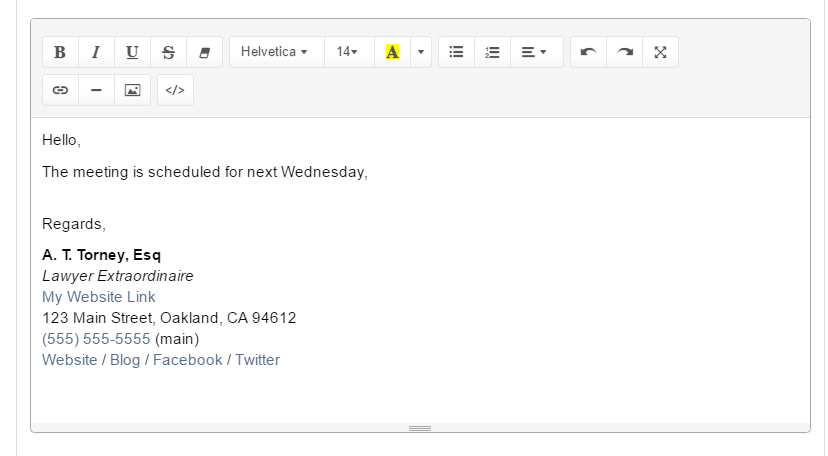Setting up an Email Signature
Once you have your email sync configured in MerusCase, you can set up an email signature to appear at the bottom of your outgoing messages.
Email signatures in MerusCase are set up in HTML format. This means that it will display the same when viewed in different email clients and browsers, providing a high level of consistency for all recipients. Consequently, you must convert your email signature to HTML format to use it in MerusCase, a task streamlined by the many tools available for it.
Adding an Email Signature in MerusCase
-
Click the Tools & Settings button in the upper right corner.
-
Click My Preferences. You will be taken to your User Preferences screen.
-
Scroll down to the External Notifications & Email Messages section. Find the Signature field under this heading.
-
Type or paste your signature in this box. If you need special formatting (a particular font, an image, bold text, etc.) you will need to enter this in HTML format.
-
Click Save at the top.
Converting your Email Signature to HTML format
HTML is a Markup Language that defines how everything is displayed on the internet. In this case, your signature in HTML format will specify which words are bold, which font to use, and other formatting information.
To easily convert your signature to HTML format, you can use this easy conversion tool.
-
Navigate to the conversion tool’s site.
-
Use the Editor to type or paste your email signature, including images.
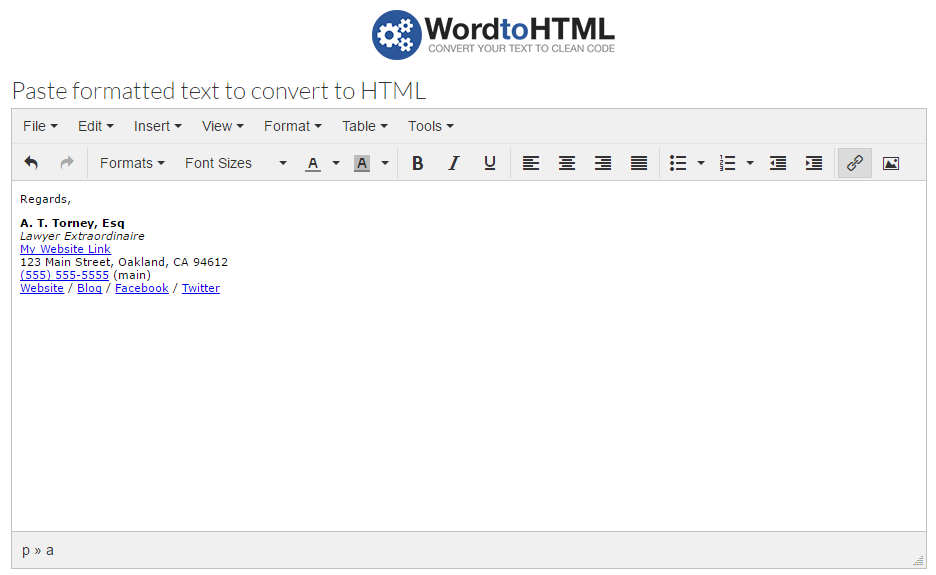
-
Once you paste or type your signature, the HTML text will appear on the right side. You can then copy and paste that into the Signature field in your user preferences. After doing so, scroll to the top of your preferences and click the Save button.
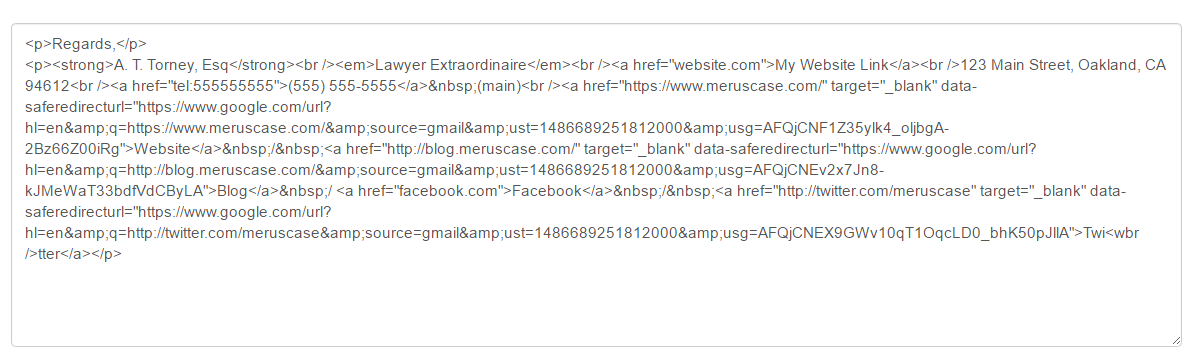
-
When you compose a message, the signature will appear in the format you designated.