Data Management
Looking for tools to help import, export, and manipulate your firm’s data? Follow the directions below in order to remove duplicate contact and company entries, import contacts, calendar events, cases, and billing codes, and more!
-
Click on Tools & Settings (the gear icon in the upper right).
-
Click on Data Management in the new menu on the right.
-
Click on the desired tab CSV Import, Remove Duplicates, Export. See the sections below for info about each tab.
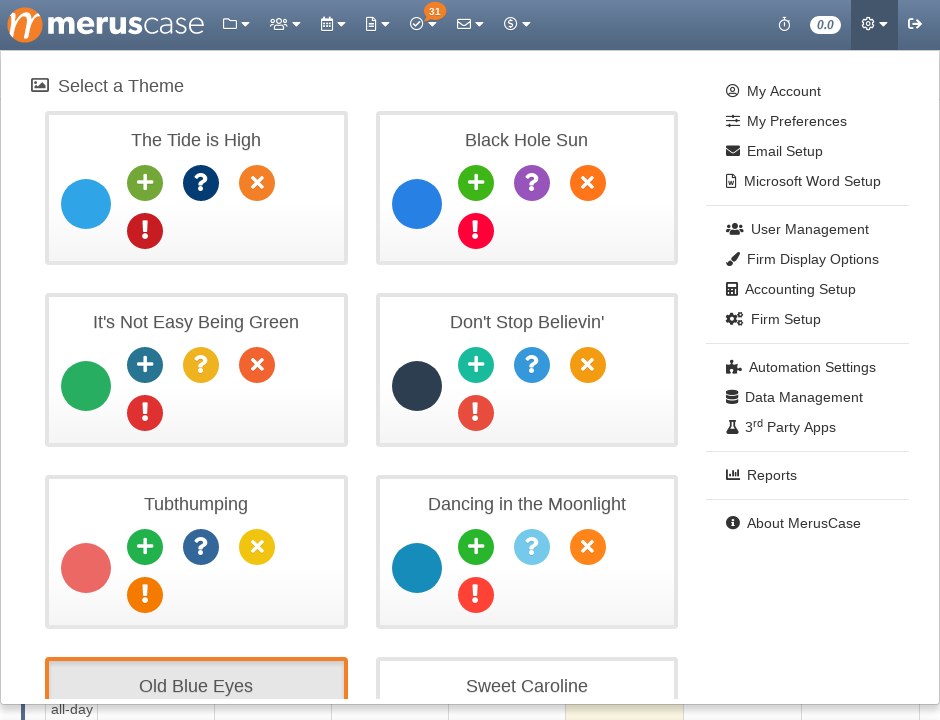
CSV Import
Have a large amount of data to import such as events or billing codes? Utilize the Import Tools in MerusCase which allows firms to import data via CSV files.
Pro-Tip
As these tools are intended to assist in uploading large amounts of delineated data, please note that using these tools is not easy and therefore not for every firm. Additionally, MerusCase provides comprehensive White Glove Onboarding to ensure that your firm has all case file information in your firm ready the day you start using MerusCase. For any questions regarding Data Migrations and the Onboarding Process, please refer to meruscase.com for more information or contact us through MerusCase Support.For each type of CSV import, paste comma delimited dates into the field provided.
Each import tool has the option to Clear Contents which will erase any data you have pasted.
Alternatively, click on the Examine Data button to prompt MerusCase to review the information pasted. If the data pasted can be read by MerusCase, the data will be imported into MerusCase.
Note
The option Do not filter for duplicate records (faster) is available for all CSV import tools while the option to Import court-specific data where supported is only available on the Case/Matters CSV Import tool. Select the given option(s) by clicking the checkbox next to option.Remove Duplicates
The MerusCase Dedupe tool removes duplicate rolodex entries that have identical information by merging in those multiple entries into one. Cases attached to the rolodex entry will also be merged into the new single contact/company.
Note
If two entries are identical in name, but one has the website listed and the other does not, these entries will not merge. For that, you'll want to use the Combine/Merge Contacts feature.To remove duplicates, select Contact or Company.
The operation will commence, showing you how many records there are to examine, which contact/company it is currently comparing against others, and how many rolodex entries have been merged/deleted.
If you wish to try this process for combining individual contacts by hand for the ability to catch near-matches (e.g. Joe Smith is entered as both Joe Smith and Joe K. Smith) rather than just identical contacts try the Combine/Merge Contacts tool.
Export
API Documentation
Interested in integrating with MerusCase? Refer to our API Documentation for more information. Clicking on API Documentation in the application will direct you to an external site which opens in a new browser tab.
