Account Settings
The Account portion of Tools & Settings houses My Account, User Preferences, Firm Info, and Reports. Most of the sections in Account Settings are accessible directly from the tools menu (e.g. Tools & Settings > My Account).
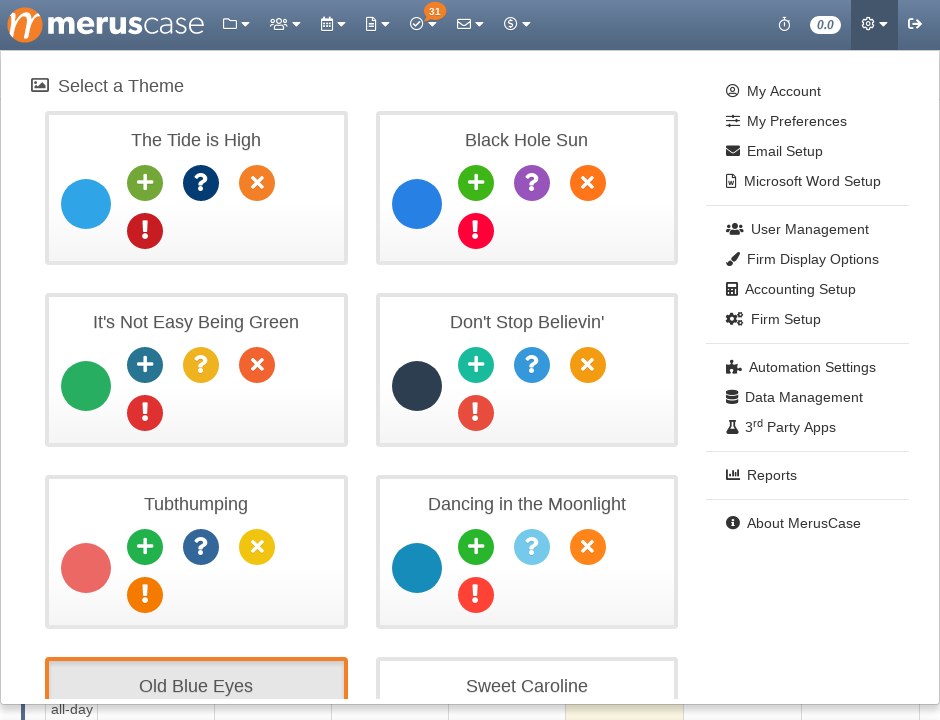
Alternatively, access the Account menu in the Left-Panel from within Tools.
My Account
My Account lets you view details of your account such as Permission Level, Username, Initials, Billing Rate, Default Billing Level, Last Login date/time, and “White Listed” IP Addresses.
Editing My Account
To edit the active user’s basic information, click on Edit. From there, you’ll be taken to a new screen where you can make the necessary changes. Once completed, remember to click Save!
Alternatively, if no changes were made, or you don’t want the changes to take effect, click Cancel.
Note
There are restrictions to what can be edited. For instance, it is not possible to edit the active user's permission level. To edit permission levels, you must be a firm administrator and you must do so via User Management.Pro-Tip
Want to reset your password? Do so here when editing My Account. Simply type in your old password and your new password (twice) and click Save.User Preferences
MerusCase provides an array of customizable options, allowing users to tailor their experience to their own practice management needs. Most of these options can be found in the User Preferences section. See documentation entitled User Preferences for more details.
Firm
View your firm’s Name, Address, Firm Type, Default Venue, number of user licenses, tax ID/EIN, and Communication media through Firm.
To edit any of the information displayed here, click on Branch Office administration interface displayed beneath the Firm info. On click, you will be directed to Firm Preferences where you can edit Firm Letterhead, Addresses, & Branch Offices.
Reports
Merus has a list of frequently used reports built into the system that users can access. See documentation entitled Reports for more details.
